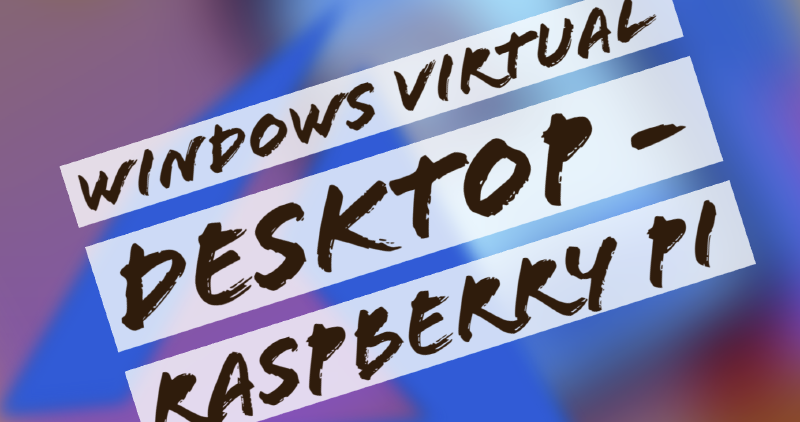Windows Virtual Desktop - Pi
I thought a cool little project would be to take a look at running WVD on my Pi, before I retire it to be a PiHole or RetroPie box.
So, what do we need to get this working?
- RaspberryPi, the newer the better but any version should do. I recommend the following: CanaKit Raspberry Pi 4 4GB Starter Kit
- SDCard and adapter with at-least 4GB free, this will be used to load our client.
- Computer to download and place files onto the SD card.
- Screen with HDMI, keyboard, mouse and RJ45 or your SSID and password.
We first need to decide on a client to run WVD, we have a few that are supported but I went with Stratodesk.
The above essentially allows us to configure a Pi device with an OS that’s more suited for those that act as a thin device, typically low power and cost efficient.
You need to sign up with an account at their website, specify a work email and they’ll send you a bunch of links.
You want to ensure you select the one with ARM in the file name, which should look like: Stratodesk-NoTouchOS-DiskImage-3.2.871-EEs-k504-armhf-210223.zip
The instructions are simple:
- Download file
- Extract file
- Insert SDCard into machine
- Run FormatSDCard
- Insert SDCard into Pi
- Boot Pi
- Follow onscreen instructions
- Add SSID/Password or use RJ45
- Add WVD Connection.
- Run the WVD connection and sign into WVD desktop.
It’s all very simple. In a test environment it’s really easy to setup and get running and there’s plenty of guides online both in written and video form on how to-do so.
All that’s left really is to work out how to provision devices automatically as although it’s easy enough to do - its not exactly something you want users having to do.
In the steps 1 - 6 I would suggest this is automated some how and done prior to giving the device to the user and deploying a configuration file of some kind to handle the steps 7 - 10.
Coffee?
If the above was interesting and it helped, please consider buying me a coffee @ https://ko-fi.com/L4L542GI9